
7 pro tips to perform cross-disciplinary BIM coordination.
Reading Time: 4 minutesTable of Contents
ToggleWhat is multidisciplinary coordination in Building Information Modeling (BIM)?
Multi-trade coordination or multi-disciplinary coordination involves workflows and tools to combine 3D models from Architectural, Structural, MEP, and FP disciplines. Cross-disciplinary BIM coordination supports collision detection and resolution and drives higher data accuracy & validity with preemptive collision reports, coordination meetings, viewpoint creation, RFIs, submittals, etc. The most common form of BIM coordination is model interference checking. Collisions or clashes can be identified as hard and soft clashes. Structural engineers create a load-bearing wall and HVAC engineers model an air-conditioning system. There is a probability of HVAC systems interfering with load-bearing walls causing a clash. These clashes need to be reported to the design team in the preconstruction stage.
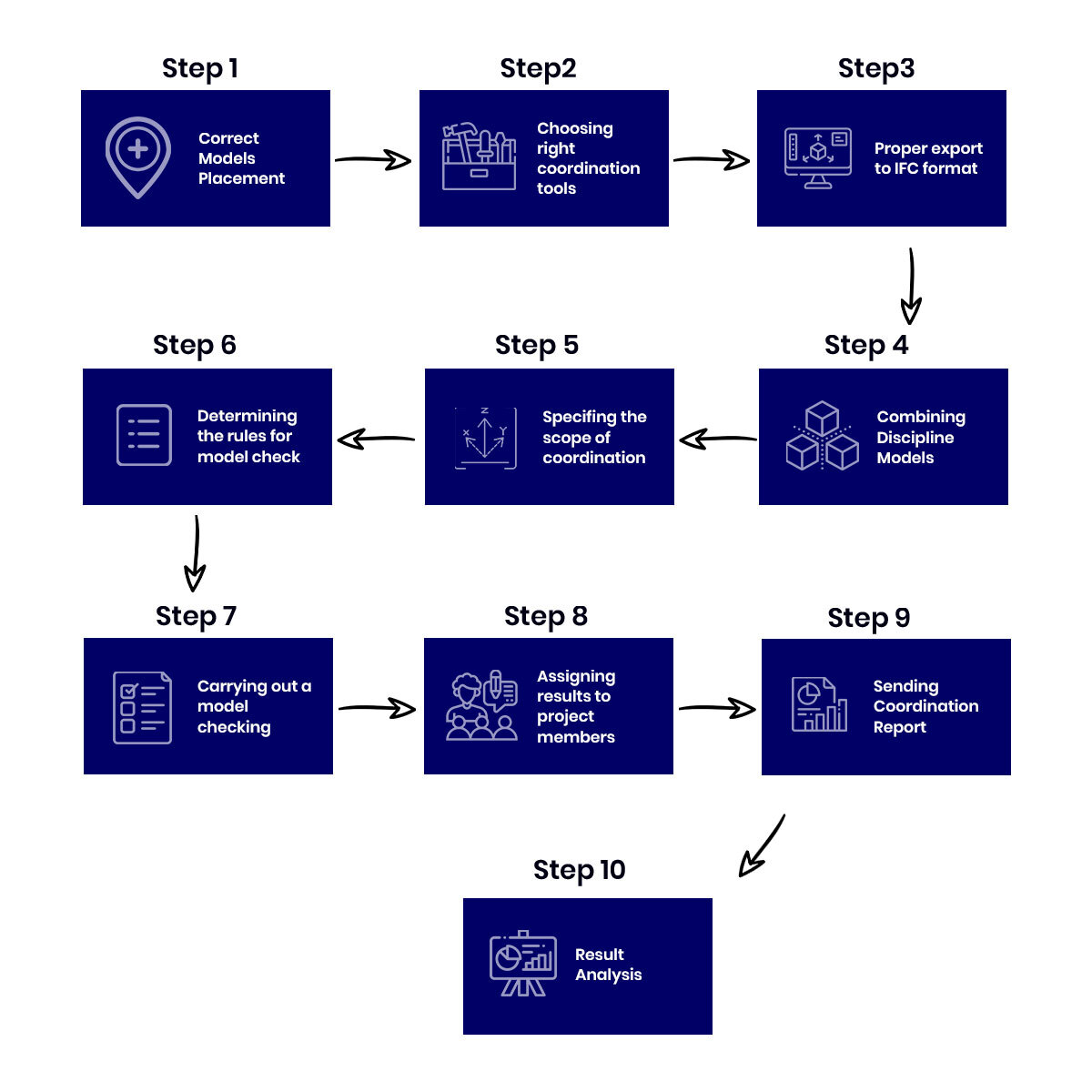
Tip # 1:
Place models accurately with each other.
3D models need to be set precisely. Indifferent coordinate systems or dimensional inaccuracies can create collisions when models are combined. 3D models from multiple disciplines need to be combined within the same coordinate system with higher accuracy. BIM modelers need to understand a dual coordinate system exists in Revit – Shared and Internal coordinates. Understanding Survey Points and Project Base Points support improved model placement. Linking models, using Worksets, and understanding the difference between Project North and True North drives accurate model placement between various disciplines.
Tip # 2:
Select the right BIM coordination tools.
There are various BIM coordination tools available and their selection depends on the application. Asking 3 simple questions can make it simple to select the right BIM coordination tools.
- Is the 3D model or document generated in a single program or multiple programs?
- What are the tools used by the company for interdisciplinary BIM coordination?
- Are the BIM coordination tools supported by a license?
3D BIM modeling programs like Revit reinforce modeling teams to identify collisions. Tools like iFieldSmart Technologies can be used to identify and resolve clashes and create viewpoints. Levelwise and trade-wise clashes make it easier to identify and resolve clashes and visualize graphical reports. A Common Data Environment or CDE provides teams the capability to conduct interference checks with tools like Navisworks and iFieldSmart Technologies. Keeping 3D models, drawings, and other documentation on a single cloud platform can coordinate trades seamlessly across the entire project. Advanced model coordination tools provide endless possibilities to detect interference’s, build coordination reports, and share them with other teams in the project. These advanced tools include Navisworks Manage, iFieldSmart Technologies, Solibri, etc.
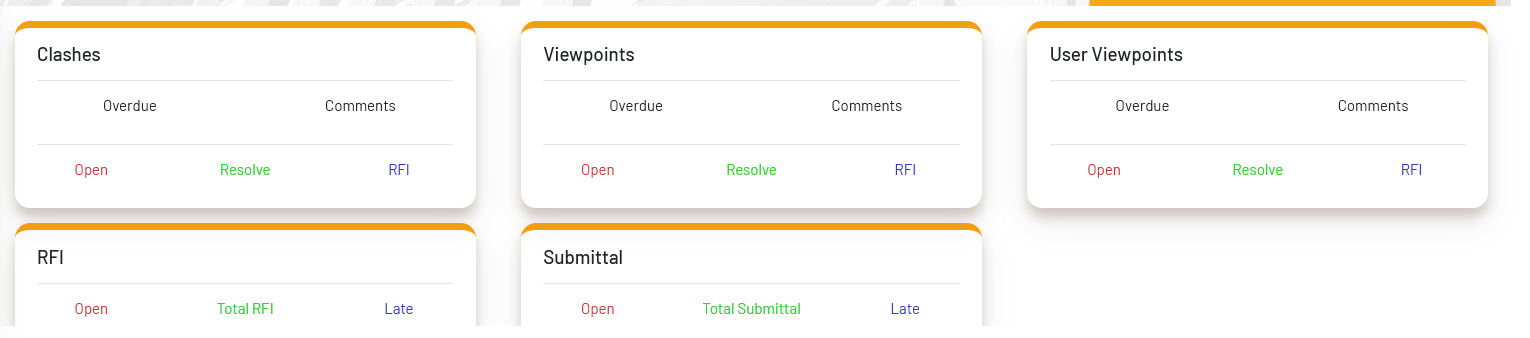
Tip # 3:
Exporting 3D models to IFC format.
For multidisciplinary coordination, project teams deploy various 3D BIM modeling software. Connected construction requires the utilization of tools or software like Revit, Navisworks, Tekla, and iFieldSmart Technologies. Each software produces files in different formats. However, BIM modelers must combine and generate a 3D model in IFC format with BIM coordination. Producing an accurate IFC file requires precise data mapping from native file formats to IFC.
Tip # 4:
Merging 3D models into a single multidisciplinary 3D model.
Multiple IFC models can be combined into a single coordinated model. This serves as a base for preemptive BIM coordination. Revit can be used to add 3D models from various categories with the appropriate rules and checklists. This helps identify and classify collisions whilst setting rules.
Tip # 5:
Specify the purview of model checking.
- After the models have been coordinated, it is important to identify the scope of BIM coordination. Answering questions can support specifying the scope of checking 3Dmodels.
- Are the 3D models only checked for interferences or data accuracy or validity?
- Is the space validation accurate? Do modeled spaces meet design conditions?
- Are the installations modeled accurately with accurate distances from construction components?
- Does the coordination include assessing installation distances and following standards?
Answers to the above questions make it easier to model quicker, detect interferences, identify missing data, etc.
Tip # 6:
Check model checking rules.
Creating model checking rules or user-defined rules to specify elements for model checking and conditions. For example, BIM coordination can be deployed to check collisions between air conditioning models and architectural models. BIM tools provide teams with filtering, classification, and group rules to check what is needed. The very need to specify rules for model checking can be extensive, yet powerful.
Tip # 7:
Carrying out a 3D model check and sending out reports.
Checking a 3D model with predefined rules or using tools like iFieldSmart Technologies helps identify collisions early in the preconstruction stage. Issue management reports that can be filtered trade-wise or level-wise can be leveraged. These reports can be shared with multiple teams and disciplines to resolve clashes. Construction management tools from iFieldSmart Technologies make it easier to assign multiple tasks through task management. Clash coordination dashboard from iFieldSmart showcases extensive clash data for mechanical, electrical, structure, plumbing, etc. Open or overdue status helps teams identify and resolve clashes quicker.
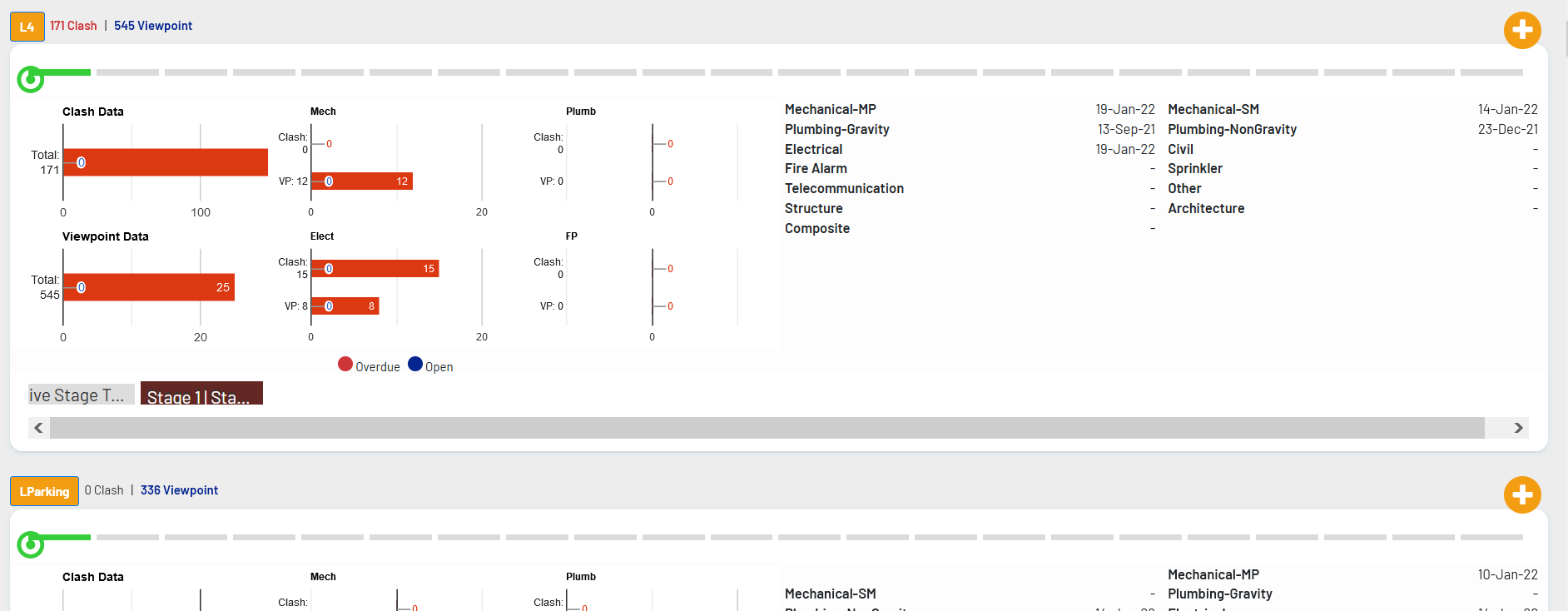
Summary.
iFieldSmart Technologies is an end-to-end construction management tool that drives connected construction for various teams – back office and field teams. An easy-to-use single dashboard provides comprehensive project information for field teams to coordinate with other team members. For more information on iFieldSmart Technologies, schedule a demo.
Visit Us:- www.ifieldsmart.com
Recent Blog Post
- The Best Construction Scheduling Software for Streamlined Project Delivery
- As-Built Documentation: The Cornerstone of Accurate Construction Records
- Why Construction Tech Adoption Fails—and What We Can Do About It
- Revolutionizing Construction Communication: The Power of RFI Construction Management Software
- Top 3 As-Built Drawings Software Providers: Revolutionizing Construction Documentation
